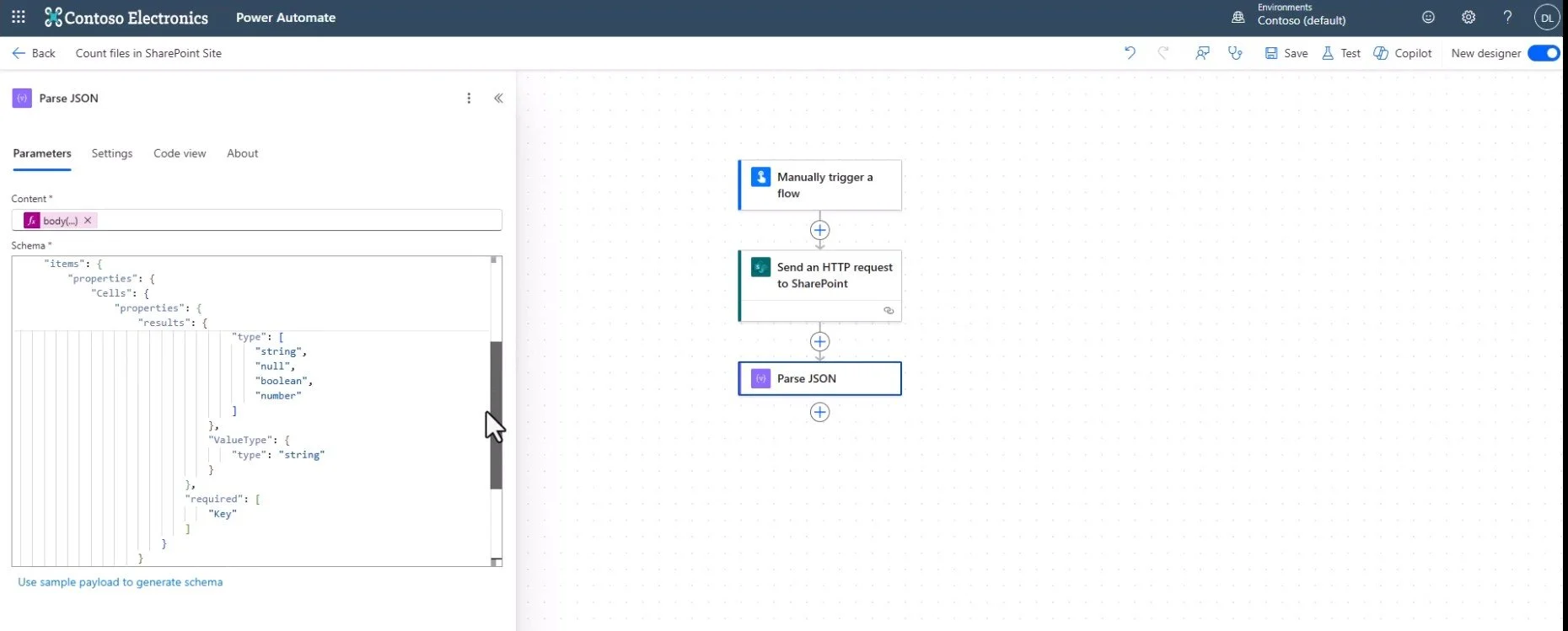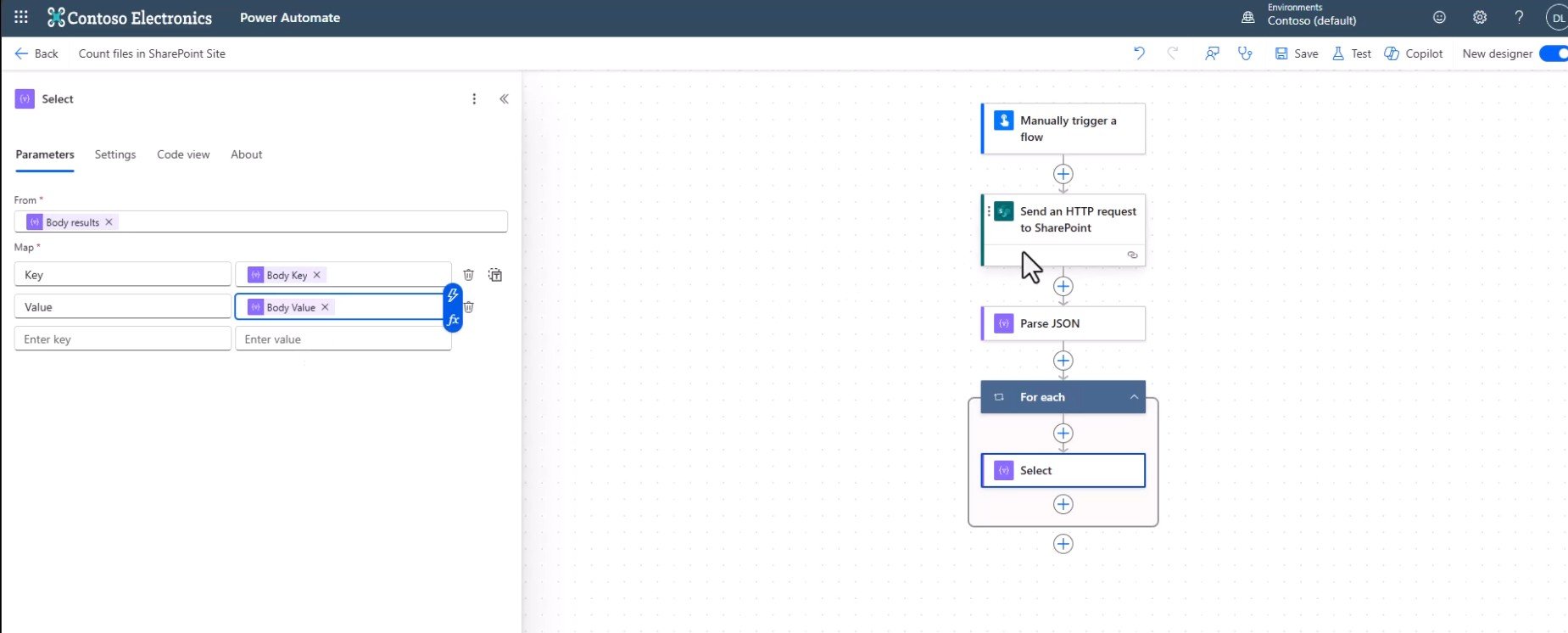Using Power Automate to create a list of SharePoint sites you have access to
Below are the steps for creating the flow.
Create a table in an Excel Spreadsheet and save to OneDrive
2. Create a Power Automate flow with a manual trigger.
Add an Action Send an HTTP request to SharePoint.
The URI should be /_api/search/query?querytext='contentclass:STS_Site'
3. Add a Parse JSON action
In the Content field add:
body('Send_an_HTTP_request_to_SharePoint')?['d']?['query']?['PrimaryQueryResult']?['RelevantResults']?['Table']?['Rows']?['results']
In the Schema add:
{
"type": "array",
"items": {
"type": "object",
"properties": {
"Cells": {
"type": "object",
"properties": {
"results": {
"type": "array",
"items": {
"type": "object",
"properties": {
"Key": {
"type": "string"
},
"Value": {
"type": [
"string",
"null",
"boolean",
"number"
]
},
"ValueType": {
"type": "string"
}
},
"required": [
"Key"
]
}
}
},
"required": [
"results"
]
}
},
"required": [
"Cells"
]
}
}
4. Add a Select action.
In the From cell add items('For_each')['Cells']['results'] (This will add the For Each).
The Key will be item()['Key']
The Value will be item()?['Value']